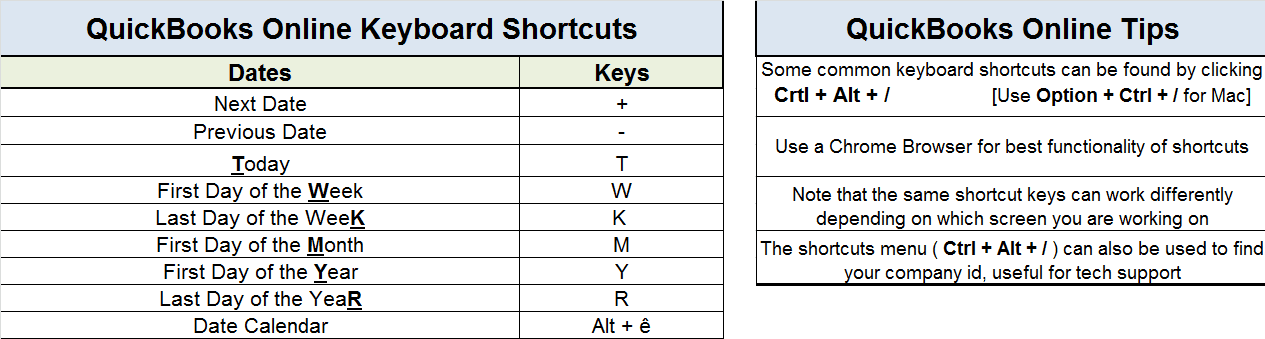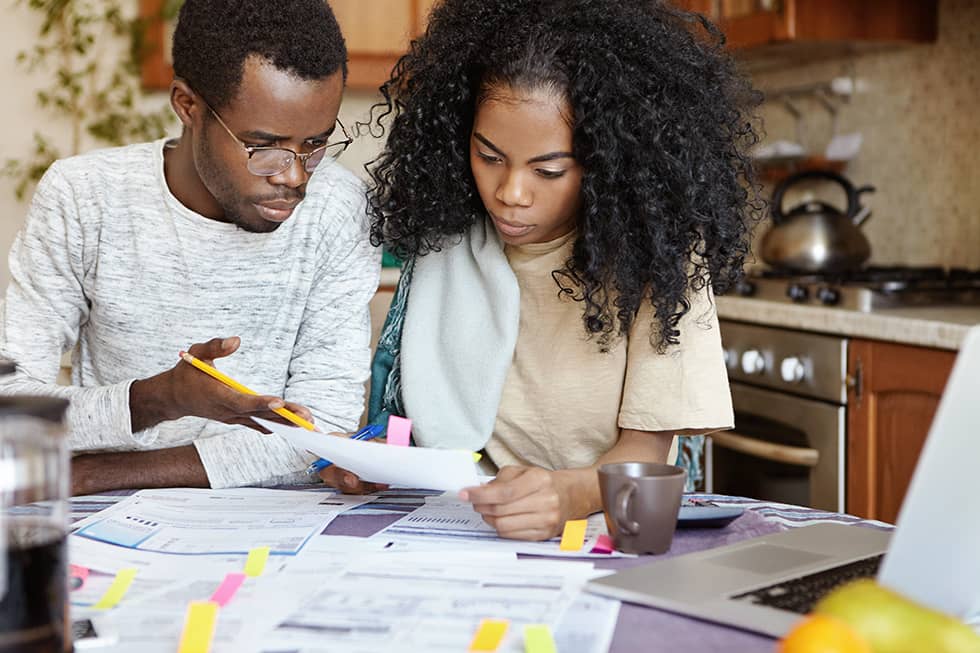QBO Training Videos
Below you’ll find links to pre-recorded QuickBooks Online training videos and other helpful instructional videos provided by Intuit. You will need to register your name and email address to view the videos.
Getting Started in QuickBooks Online for former Desktop Users
Accounting 101: Just the basics
QB Desktop Keyboard Shortcuts
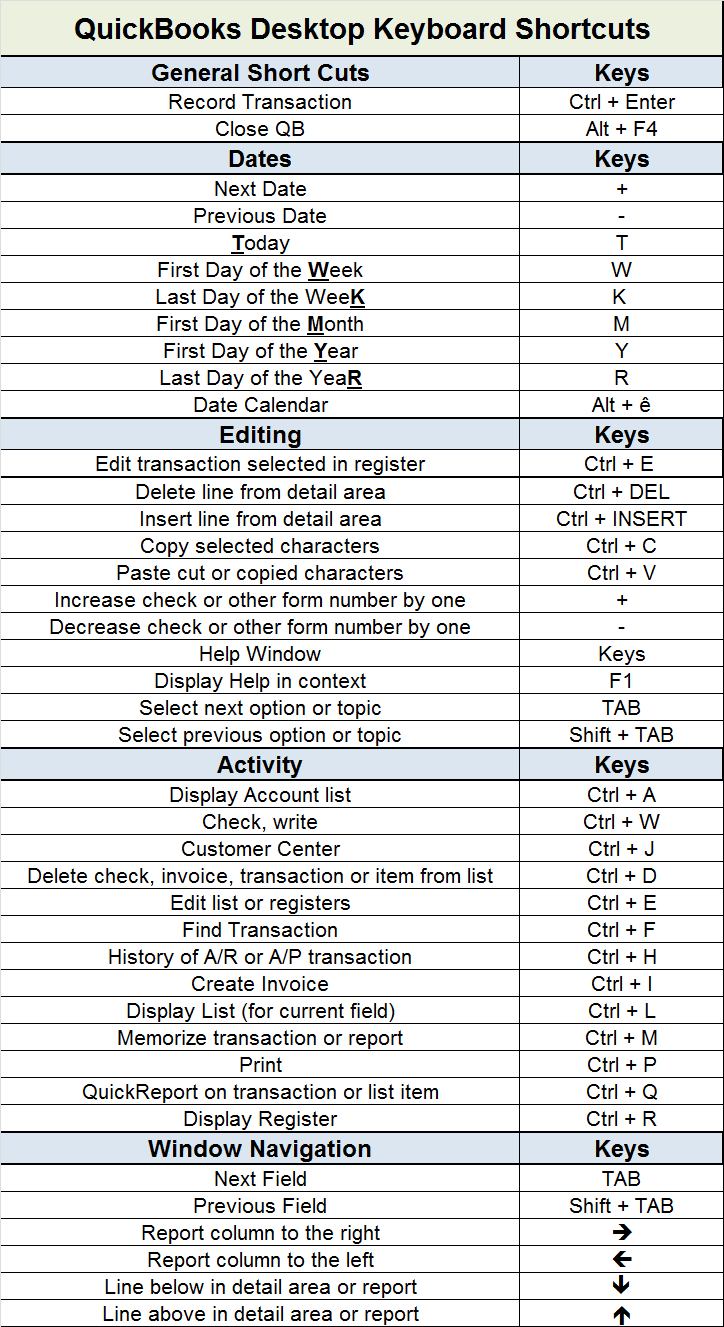
QBO Keyboard Shortcuts